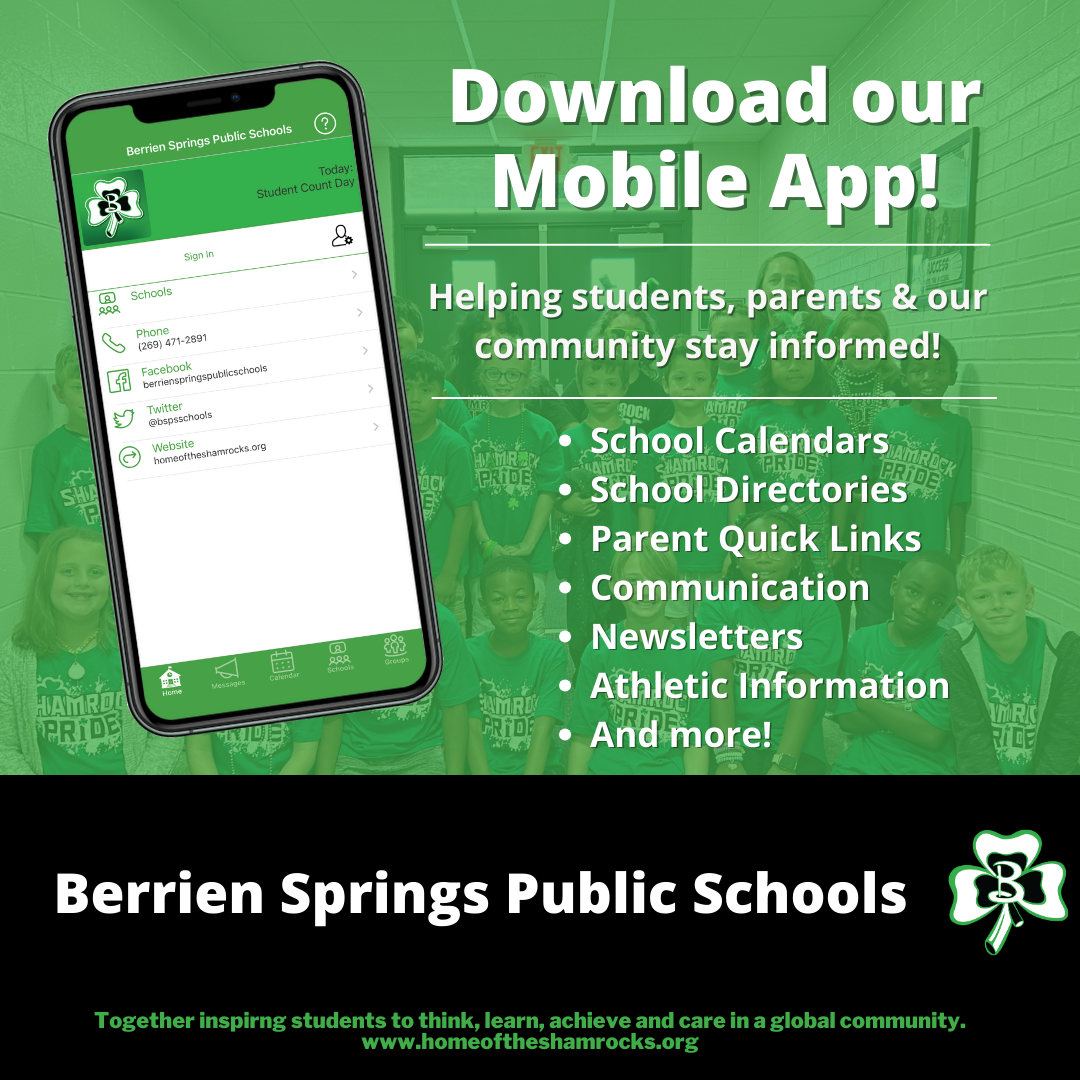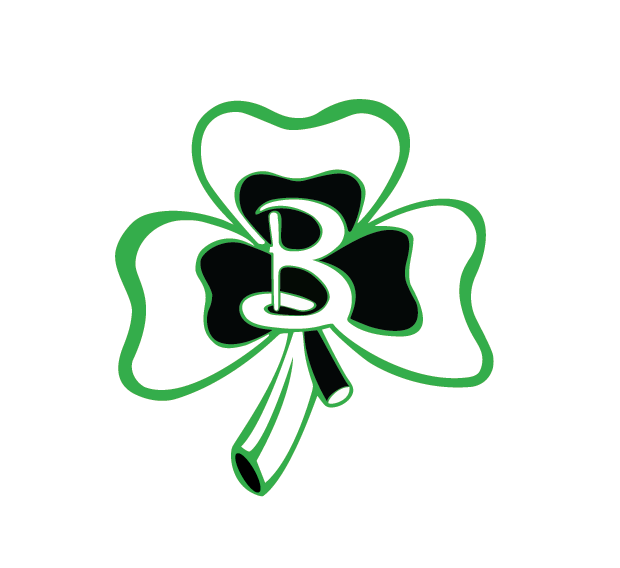App Tutorials
How to Download the BSPS App
This tutorial will show how to download the Berrien Springs Public Schools app.
iOS
- Go to the App Store.
- Search for "Berrien Springs Public Schools."
- Click "Get."
Android
- Go to Google Play Store.
- Search for "Berrien Springs Public Schools."
- Click "Install."
How to Add Schools to Your BSPS App
This tutorial will show how to add schools to your Berrien Springs Public Schools app.
- Go to the Berrien Springs Public Schools app.
- If you are not already signed in, click "Sign In" and sign in.
- Click on Schools.
- Click on the School that you would like to add.
- Click the back the button to go back to the menu.
How to Add Push Notifications on the BSPS App
This tutorial will show how to add push notifications on the Berrien Springs Public Schools app.
- Go to the Berrien Springs Public Schools app.
- If you are not already signed in, click "Sign In" and sign in
- Click on your name.
- Under "Device Settings," click "Push Notifications."
- A pop-up will take you to your phone settings to enable notifications. Click "OK."
How to Edit Email/Text Notification Settings on the BSPS App
This tutorial will show how to edit your email and text notification settings on the Berrien Springs Public Schools app.
- Go to the Berrien Springs Public Schools app.
- If you are not already signed in, click "Sign In" and sign in.
- Click on your name.
- Click the Settings button.
- Click "View/Change Settings."
- Click the box next to "Email Notifications" or "SMS Text Notifications."
- Select an option.
- Click "Done."
- Click "Save Changes."